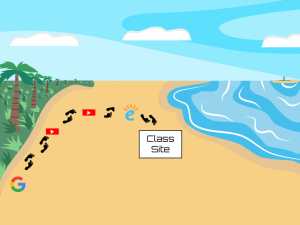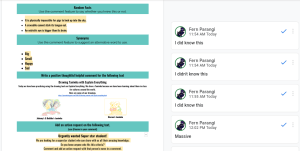Today this cybersmart task is Using your webcam what I mean about using your webcam is you go on to your camera and there are these lines called 3×3 and people use them in photos. You when you see a fantasy photo you would usually see the objects on sides or up and down. There is a photo in the slides. (Challenge) Me and my friend are on one of the sides on my slide close your eyes and try and guess what side I am on.
Here is my work