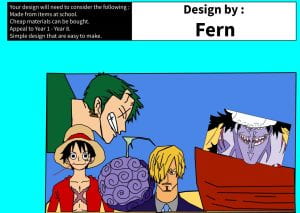
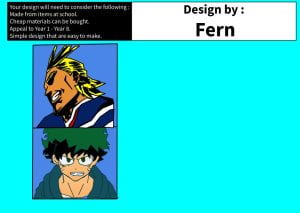 Today we had to do 1 bookmark and one pencil case and we had to see who has the best bookmark and pencil case design we have’t seen who has the best designs yet but I think I might have the best design! My pencil case is one piece and my bookmark is My hero academia and they are anime. I think I will have the best design. Here is my designs
Today we had to do 1 bookmark and one pencil case and we had to see who has the best bookmark and pencil case design we have’t seen who has the best designs yet but I think I might have the best design! My pencil case is one piece and my bookmark is My hero academia and they are anime. I think I will have the best design. Here is my designs
Wonder SSR selfie
Today I did a slide about wonder and the book wonder is about a story about a ten-year-old boy named August Pullman who has facial differences. Because of his medical condition, he was home-schooled through fourth grade. Wonder is about August’s first year of school as a fifth-grade student at Beecher Prep. Here is my work
Finish it
Throughout this year, our Writing group has learnt different aspects of writing a narrative story. This week’s task was to “finish” 6 stories we chose out of the slides Miss Tele’a provided. Here is my work
PBS LS1 T4 W1
Today I was doing my PBS LS1 T4 W1, I had to name some the all blacks and the silver ferns names and had to put a photo of the all blacks and also the silver ferns. We had to do the routine and write the cards names in maori and it was really hard! Here is my work
Chromebook rules
We have been learning about chromebook rules
This is my work
I created it by gif
Something that was quite challenging was
LS1 Word Problems
Today I was doing word problems,
First Miss whites maths group had got shared a slide and we had to do a word problem each person on each slide.
Next, when we were done Miss white made us viewer so we had to make a copy and when we made the copy we had to do peoples problems on the slide.
Finally when we were done we post it on the blog.
Here is my work
Niuean Language Week
Fakaalofa lahi atu! This week is Niuean Language Week. Our task was to create a two different posters to do with the Niuean language and culture and practice introducing ourselves. The first was a poster with phrases and greetings in Niuean language. The second was a fact file with different information about Niue. On the last slide I have introduced myself in Niuean. I have learnt that Fakaalofa means Hello. I have also learnt that Fakaalofa lahi atu means Greetings. Here is my work
TREE
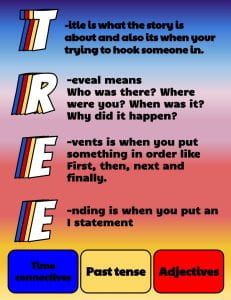
Today in writing we did the tree structure. TREE stands for all of the words. So T stands for title, R stands for Reveal, E stands for events, and the last E stands for Ending. Here is my work.
How to create a google form
Today I had to create a google here are the steps,
- Access Google Forms:
Go to the Google Forms website: https://forms.google.com/.
- Start a New Form:
Click the “+ Blank” button to start creating a new form.
- Give Your Form a Title:
Click on “Untitled form” at the top left corner and enter a title for your form. This could be something like “Student Feedback Survey” or any other title that reflects the purpose of your form.
- Add Questions :
Click on “Untitled question” to add your first question. Type your question in the space provided. You can choose the question type (multiple choice, short answer, paragraph, etc.) by clicking on the question type drop-down menu. Add answer options or choices as needed. Click the “+” button to add more questions.
- Customize Question Settings:
Click on the question to access question settings.
You can make questions required, shuffle answer order, or provide a description for clarification.
- Theme and Color (Optional):
Customize the look of your form by clicking on the “Color palette” button at the top-right corner. You can select a theme or customize colors manually.
- Preview Your Form:
To see how your form will appear to respondents, click the “Preview” button (eye icon) in the top-right corner.
- Send or Share Your Form:
Click the “Send” button (paper airplane icon) at the top-right corner. You can choose to send the form via email, generate a link to share, or embed the form on a website or in a Google Classroom.
Revision
Today we had to do our own questions in our own way to try get the right answer. It was hard but eventually got it! the hardest was the challenges and I got some right a some wrong. Here is my work Maths Revision